Gym Timer Tutorial
Summary: This tutorial explains how to use the Gym Timer feature of Cronus Now to create effective interval workouts with customizable exercise and rest periods.
Introduction to the Gym Timer
The Gym Timer is a specialized feature designed for fitness enthusiasts who use interval training methodologies like HIIT (High-Intensity Interval Training), Tabata, or circuit training. This powerful tool helps you structure your workouts with precise timing for exercise periods, rest intervals, and rounds.
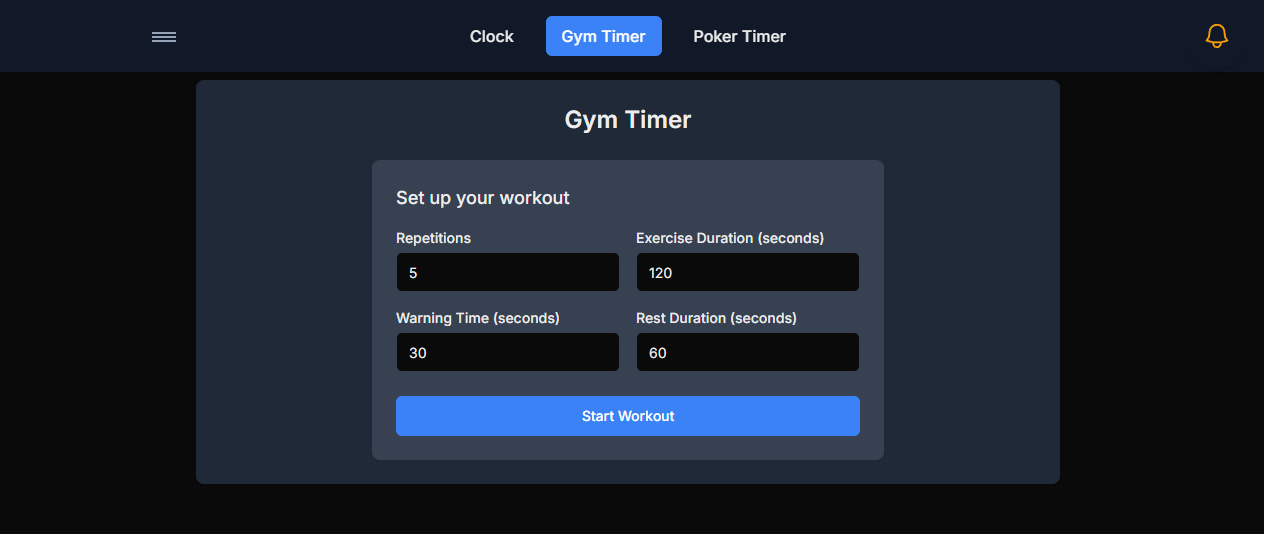
Setting Up Your Workout
Configuring Exercise Intervals
The first step is to set up your workout structure:
- Enter the duration for your exercise periods (in seconds)
- Set the length of your rest periods (in seconds)
- Specify the number of rounds you want to complete
- Optionally, configure a preparation countdown before starting
- Select whether you want a longer rest after a specific number of rounds (for circuit training)
Pro Tip
For Tabata workouts, use 20 seconds for exercise and 10 seconds for rest, with 8 rounds. For standard HIIT, try 30-45 seconds of exercise with 15-30 seconds of rest.
Customizing Audio Cues
Audio feedback is crucial for interval training so you can focus on your workout without watching the screen:
- Click the "Sound Settings" button to open the audio configuration
- Select different sounds for exercise start, rest periods, round completion, and workout finish
- Adjust the volume level for the audio cues
- Enable or disable voice countdown for the final 3 seconds of each interval
Visual Customization
The Gym Timer can be visually customized to match your preferences:
- Toggle between compact and expanded views
- Choose different color themes for exercise, rest, and preparation periods
- Enable or disable the progress bar
- Select font size for better visibility across different devices
Using the Gym Timer
Starting Your Workout
Once you've configured your workout parameters:
- Review your settings to ensure they match your workout plan
- Press the "Start" button to begin
- If you've set a preparation time, the timer will count down before the first exercise round
- Follow the audio and visual cues that indicate transitions between exercise and rest periods
Note
For the best experience, keep your screen on during workouts and ensure your device's sound is turned up so you can hear the transition alerts.
Controlling Your Workout
During your workout, you have several control options:
- Pause/Resume: Temporarily stop the timer if needed
- Skip: Move immediately to the next interval
- Reset: Stop the current workout and return to the setup screen
- Add Round: Increase the total number of rounds during a workout
- Subtract Round: Decrease the total number of rounds during a workout
Advanced Features
Saving Custom Workouts
For routines you use regularly, you can save them as presets:
- Configure all your workout parameters
- Click the "Save Workout" button
- Enter a name for your custom workout
- Access saved workouts from the "My Workouts" dropdown
- Manage (edit or delete) your saved workouts through the settings menu
Creating Workout Programs
For more structured training, you can create sequential workout programs:
- Create and save multiple individual workouts
- Click the "Programs" button in the main menu
- Select "Create New Program"
- Add your saved workouts to the program in the desired sequence
- Set optional rest periods between different workout segments
- Save the program with a descriptive name
Troubleshooting
| Problem | Solution |
|---|---|
| Audio cues not working | Check device volume, browser sound permissions, and reload the page |
| Timer pauses when screen locks | Adjust your device settings to keep the screen on during workouts or use "Keep Screen Awake" option in settings |
| Saved workouts not appearing | Check browser cookies are enabled, or try clearing the browser cache |
Frequently Asked Questions
Q: Can I play music while using the Gym Timer?
A: Yes, the Gym Timer works alongside any music apps on your device. The audio cues will play over your music.
Q: How many custom workouts can I save?
A: You can save up to 20 custom workouts in the free version.
Q: Can I export my workout data?
A: Yes, you can export your workout history and statistics as a CSV file through the "Export Data" option in settings.
Q: Does the Gym Timer work offline?
A: Once loaded, the Gym Timer can function offline, though some features like cloud synchronization of workouts require an internet connection.
Ready for Your Workout?
Now that you understand how to use the Gym Timer, it's time to start your interval training!
Go to the Gym Timer →