Poker Timer Tutorial
Summary: This tutorial explains how to use the Poker Timer feature of Cronus Now to run poker tournaments with customizable blind levels, breaks, and tournament structures.
Introduction to the Poker Timer
The Poker Timer is a comprehensive tool designed for poker enthusiasts and tournament directors to manage poker tournaments with professional precision. Whether you're hosting a casual home game or a more serious local tournament, this timer helps you structure your event with customizable blind levels, breaks, and player management.
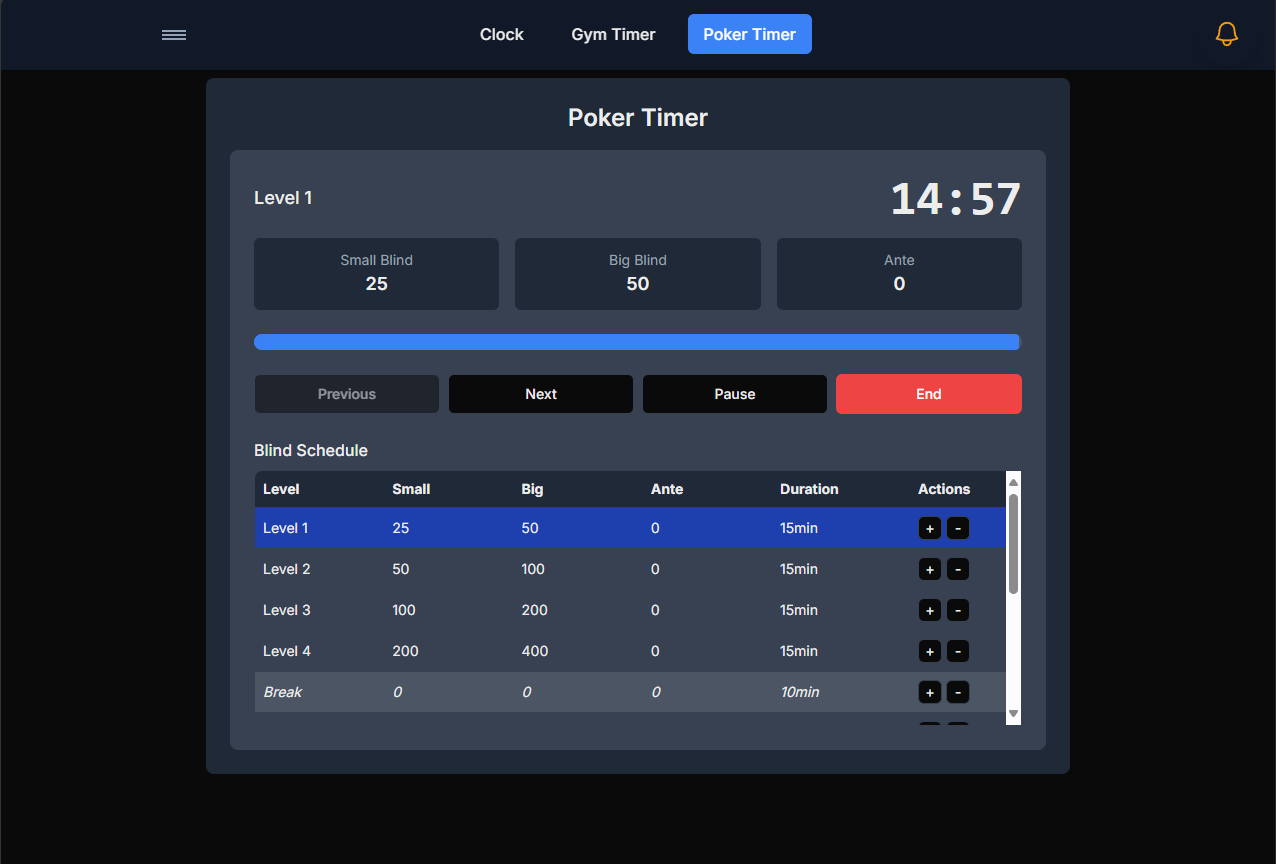
Setting Up Your Tournament
Basic Tournament Configuration
Begin by setting up the fundamental structure of your poker tournament:
- Enter the number of players participating in the tournament
- Set the starting chip count for each player
- Choose between tournament formats (Freezeout, Rebuy, etc.)
- Configure the payout structure (percentage for each position)
Pro Tip
For a standard home game, we recommend starting with 3,000-5,000 chips per player and a blind structure that increases every 15-20 minutes for a 3-4 hour tournament experience.
Blind Structure Setup
The blind structure is the heart of your tournament timing:
- Click on "Blind Structure" to open the configuration panel
- Choose a preset structure (Slow, Standard, Turbo) or create a custom structure
- For each level, set the small blind, big blind, and ante (if applicable)
- Set the duration for each blind level (typically 15-30 minutes)
- Configure scheduled breaks after specific levels
| Level | Small Blind | Big Blind | Ante | Duration |
|---|---|---|---|---|
| 1 | 25 | 50 | 0 | 20 min |
| 2 | 50 | 100 | 0 | 20 min |
| 3 | 75 | 150 | 25 | 20 min |
| Break | 15 min | |||
Advanced Tournament Options
Fine-tune your tournament with these advanced settings:
- Color-Up Schedule: Plan when to remove smaller denomination chips
- Bubble Protection: Configure special timing for the bubble phase
- Final Table Adjustments: Modify blind increases for the final table
- Rebuy/Add-on Options: Set timing, cost, and chip amounts for rebuys
- Custom Alerts: Create notifications for important tournament moments
Running Your Tournament
Starting the Tournament
Once your tournament is configured:
- Review all settings to ensure they match your planned structure
- Press the "Start Tournament" button to begin
- The timer will begin counting down the first blind level
- Announce the blind levels and starting conditions to all players
Note
For a professional experience, connect your device to a larger display or TV so all players can easily see the current blind level, timer, and upcoming blinds.
Tournament Management
During the tournament, you have several management options:
- Pause/Resume: Temporarily stop the timer if needed
- Add Time: Extend the current blind level
- Next Level: Skip to the next blind level immediately
- Ad Hoc Break: Insert an unplanned break at any time
- Player Tracking: Record eliminations and track remaining players
- Prize Pool: Calculate and display payout information
Break Management
Effectively managing breaks keeps your tournament running smoothly:
- When a scheduled break begins, the timer will automatically switch to break mode
- The timer will count down the break duration with a distinct color
- Audio alerts will sound at the start and end of breaks
- Use the break period to color up chips, reorganize tables, or collect rebuys
- The timer automatically resumes with the next blind level when the break ends
Advanced Features
Saving Tournament Templates
For tournaments you run regularly, you can save them as templates:
- Configure all your tournament parameters
- Click the "Save as Template" button
- Enter a name for your tournament template
- Access saved templates from the "My Templates" dropdown
- Edit or delete saved templates through the settings menu
Player Management
Keep track of players throughout your tournament:
- Click "Player Management" to access the tracking interface
- Record player eliminations by selecting their name and clicking "Eliminate"
- Track rebuys and add-ons for each player
- View a running count of remaining players and average chip stack
- Optionally, record chip counts at breaks for more detailed statistics
Tournament Statistics
After your tournament, review comprehensive statistics:
- Total duration of the tournament
- Number of hands dealt (estimated or manually tracked)
- Player elimination order and timing
- Blind level progression timing
- Final chip counts and payout distribution
Troubleshooting
| Problem | Solution |
|---|---|
| Timer freezes or stops updating | Refresh the page and use the "Resume Tournament" button to continue from where you left off |
| Audio alerts not working | Check device volume, browser sound permissions, and reload the page |
| Accidentally advanced to next level | Use the "Previous Level" button to go back, available in the tournament controls dropdown |
Frequently Asked Questions
Q: How many players can the Poker Timer handle?
A: The Poker Timer can handle tournaments with up to 200 players in the standard version.
Q: Can I customize the blind structure completely?
A: Yes, you can create fully custom blind structures with unlimited levels, custom durations, and any blind amounts.
Q: How do I handle table balancing?
A: In the Player Management section, you can access the Table Balancing tool, which suggests optimal player movements when tables become unbalanced.
Q: Can I export tournament results?
A: Yes, after a tournament concludes, you can export the full results including placement, elimination times, and payouts as a CSV file or PDF report.
Q: Does the Poker Timer work offline?
A: Yes, once loaded, the Poker Timer will continue functioning without an internet connection, though some features like saving to cloud require connectivity.
Ready to Start Your Tournament?
Now that you understand how to use the Poker Timer, it's time to set up your first tournament!
Go to the Poker Timer →